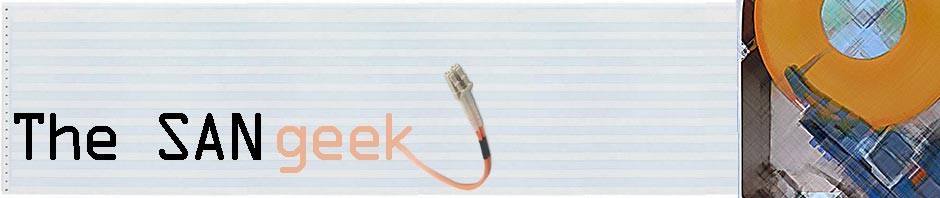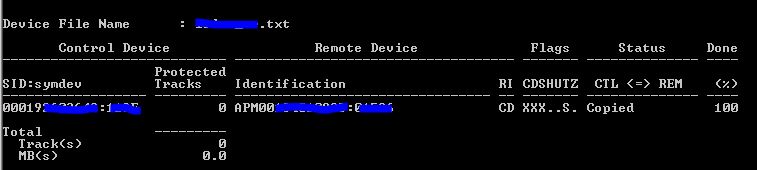VMAX Hump Day!
What day is it Mike? Whhhaaaaat whaaaaat?!?!? Yes it is VMAX Hump Day! Or in the twitterverse #VMAXhumpday. Yep. I did it. I created a hashtag. I actually created a couple…and sometimes late at night when I’m feeling the fresh beats, I throw out my best on the mic on #VMAXrap.
Anyway, let’s get down to it. Every week I want to bring you something fresh. Something new. Some of the stuff here is what you are gonna find in EMC documentation but I hope to put it in a way that is easy to understand so you don’t have to have a rocking Unix beard to understand. It’s also going to fun! Any ideas or suggestions you want me to do, please let me know. Throw it in the comments below or hit me up on twitter @SANGeek. These are going to be quick tips…no in depth reviews or walk-throughs so if you are a VMAX novice or been into it for a while I hope this provides some value.
For this humpday I want to talk about Open Replicator. Open Replicator is simply a way to push data or pull data from VMAX to VMAX or VMAX to VNX or VMAX to a supported array. What is the common thing you see here? Yes you need a VMAX and you need appropriate licensing to do some or all of the functionality. I’m not here to talk about licenses though. Those are boring.
In order to copy stuff, you need to have a few common things. One being connectivity between the arrays. It is not required but I find it a lot better/faster if both arrays are sharing the same switch or have hefty ISLs between them. Woops, sorry… ISL – Inter switch link. Yah a pipe that connects between two switches and provides data transfer.
Next, you have what is called a control device. A control device is basically where you are controlling the Open Replicator session from. So when you are running commands from Unisphere for VMAX or CLI the terminology still stays the same. Finally you need a remote device. Now remote device is kinda confusing because if you are pushing or pulling it can be your source or target. So you got to understand this, otherwise you don’t want to copy a blank disk onto a full disk. That could make your day really bad if you are still backing up to tape! 🙂
So you have push. It does exactly what it sounds like. You push from the control device to the remote device. So if you are going from Old VMAX to a nice new shiney VNX you would create a text file something like this (I’ll do some Unisphere stuff in a while…but IMHO CLI is MUCH faster):
#Control Device #Remote Device
Symdev=192XXXXX:0B45 wwn=600601XXXXXXXXXXXXXXXXXXXXXX
So what does this file do? Well it will push Symdev (Your Control Device or Migration Device from VMAX to the VNX wwn shown here.
A command you would use then would be:
symrcopy –sid XX create –push –cold –pace 2 –name test_or –f test_or.txt -nop
So…to break it down you have:
- ‘symrcopy’ which is the executable if you have solutions enabler installed,
- ‘-sid XX’ your Symmetrix serial,
- ‘create –push –cold’ self explanatory,
- ‘-pace 2’ pace at which it runs,
- ‘name’ naming the session, and
- ‘-f test_or.txt’ the file you created with the devices you want to migrate.
- ‘-nop’ Don’t prompt me…I know what I’m doing! (although if you are a beginner…you may not want to include this).
So what does that do? It validates the config…assumes you have all the devices setup correctly and creates the session for you. It does not do anything until you activate it. Now there are some fundamental steps I left out here like setting in this case the cold control device to ‘not ready’ and adding both control and remote devices to appropriate storage groups on the VMAX and VNX but it’s getting late right now and I can show you guys in action a little bit later how everything pulls together.
Now…you want to query the session to make sure what you are about to copy is OK.
You would do:
symrcopy query –f test_or.txt
which will display for you a bunch of information. Most importantly your control and remote luns, etc.
Now you want to activate!
symrcopy activate –f test_or.txt
Sweet! It’s copying. Now this cold copy is an offline copy meaning that servers will be powered off during the OR session. You can do hot sessions, etc but I wanted to start with the basics first.
So while it’s running I find the best command to run so you don’t have to keep typing (because I’m lazy) is:
symrcopy query –det –f test_or.txt –i 20
which basically shows a little more detail, transfer rate and refreshes the command every 20 seconds (the ”-i 20′ part).
Now when the status say all copied! Then all you need to do is re-zone your server to the VNX, point the new migrated lun to it, and boot it. If all stars align, and you aren’t running a windows 2000 server or something funky you should be good! Congrats. You just cold migrated a lun.
Here is an example of the query command when it is all done (blue’d out to protect the innocent):
Next on #VMAXhumpday, I will get into a little more detail and hopefully show some more examples.
Hope you enjoyed!
@SANGeek